Macros
Macros for Onefinity (BB) are generated individually to you clipboard. All macros for Onefinity (BB) must be pasted into the Onefinity (BB) UI as macros, therefore the copy to clipboard functionality makes the most sense. Simply copy the macro you desire, and then paste it into the appropriate destination in the Onefinity (BB) UI.
Profile Section
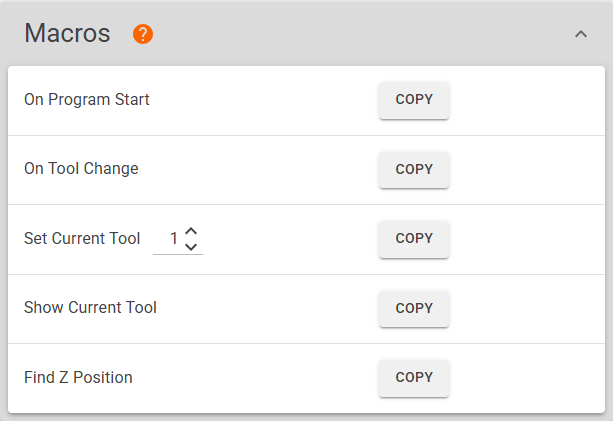
There are five generation options available as each, All Macros and Find Z Position. The packages may be downloaded as a zipped folder or exported to a local directory if your browser supports it.
Errors
When an error is detected in your profile, macro generation is disabled for All Macros. The Find Z Position macro remains enabled since it is needed for configuring your profile.
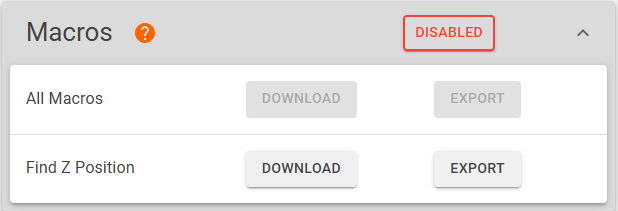
Hover over the  tag to view information about the offending error.
tag to view information about the offending error.

Copy
Clicking COPY copies the content of the selected macro to your clipboard.
All Macros
With this selection, the following macros will be generated as they are required according to your ATC profile.
On Program Start - Loads the ATC subroutines. This is a special macro with Onefinity (BB) and is called at the start of each program. This macro is not called directly by the user
On Tool Change - This is the tool change routine. It is called whenever an
M6is encountered.
UsageT1 M6Set Current Tool - A separate macro must be created for each tool when it comes to setting the current tool in the Onefinity (BB) UI. This is a quick helper to creating those push button macros.
Show Current Tool - Displays the current tool as stored in Onefinity (BB). Used as a push button macro.
Find Z Position
With this selection only the Find Z Position macro will be generated.