Macro Hooks
We are beginning to incorporate custom user-defined functionality into our automatic tool changes with hooks. This is a new feature that uses a block style code editor where the user can define simple macros for performing custom actions before and after a tool change.
The most common use case is a custom routine for parking and retrieving a dust boot before and after a tool change.
Profile Section
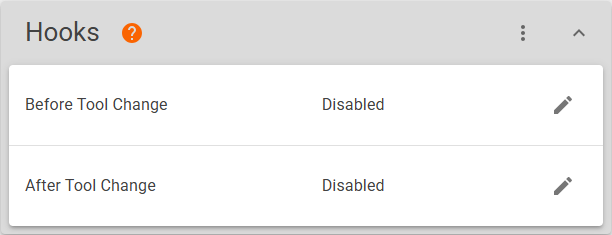
Macro hooks will soon allow for conditional execution based upon the status of inputs
Click ![]() on the row of the macro that you wish to edit to open the block editor.
on the row of the macro that you wish to edit to open the block editor.
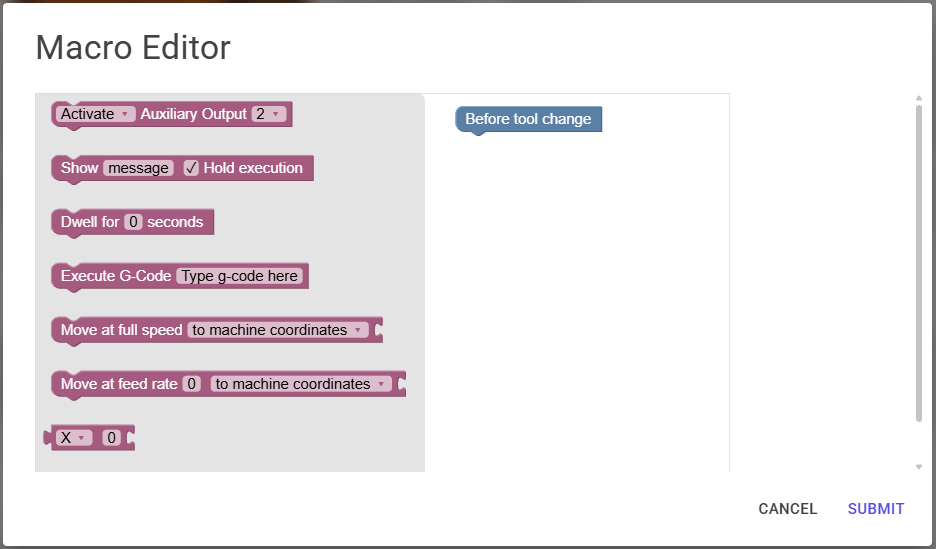
Drag blocks from the menu on the left and stack them underneath the hat block to create your macro. Once you have created and saved some content to your macro hook, you will see the option to generate the g-code file for your macro in Programs/Subroutines.
In order for your macro hook to be executed during a tool change, you must also enable the hook in the Options menu.
Options
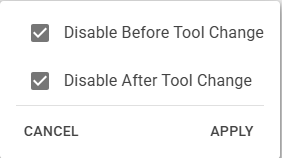
The hooks are disabled/enabled in the options menu.
Hat Blocks
Hat blocks define the beginning of a macro. Connect blocks to the hat block to define the steps of your macro. Only blocks connected to the hat block stack will be executed.
Before Tool Change
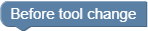
After Tool Change
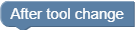
 This block activates/deactivates the designated Auxiliary Output.
This block activates/deactivates the designated Auxiliary Output.