Masso G3 Integration
We are currently updating all our documentation for Masso integration. The following is a summary.
Set up with RapidChange ATC Subroutines
The tool setter position will be the Machine coordinates of X and Y when the spindle is centered above the tool setter.
These will be the same as the Auto Tool Zero position in the F1 SETUP section in Masso.
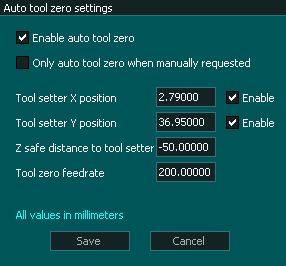
The tool setter position also needs to be input in the Linear Tool Changer (Type 2) in the F1 SETUP section in Masso.
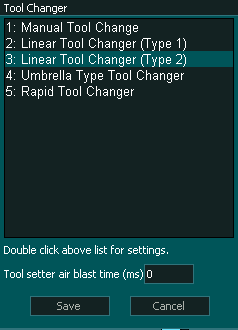
Each tool must be assigned it's own slot. The X and Y position of each slot is the tool setter position.
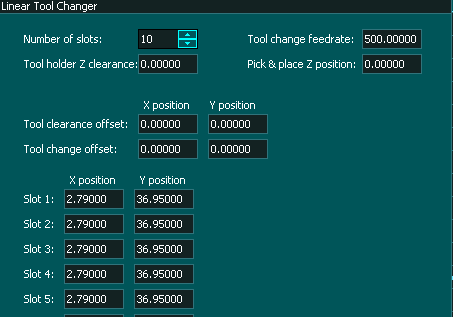
Make sure to add the tools in the F4 TOOLS & OFFSETS section of Masso.
"Tool in slot" must have a slot assigned. If you get the error "TOOL TO LOAD NOT SET TO ANY SLOT" or "TOOL TO UNLOAD NOT SET TO ANY SLOT" This is the reason.
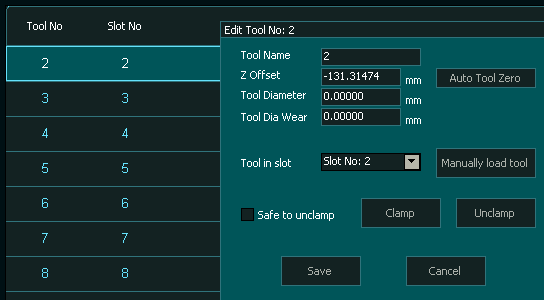
As of v5.10 Masso will have a basic native tool change set up for RapidChange ATC.
We hope to have a complete guide as well as instructional video/s before the release.
Setting up in the web app for Masso's native macros by establishing the pocket one location will provide the multiple X ,Y and Z positions calculated for you.
We have devoted a lot of time developing our RapidChange subroutines which have more flexibility and functionality.
The RapidChange ATC subroutines have the following benefits and restrictions:
Benefits:
Multiple automatic tool changes with built in fail safes can be run within a g code program.
Manual tool/s may be used as part of a larger multiple tool change g code program.
A tool setter under the dust cover may be used. However the cover must be opened by the user during homing as well as the auto tool zero function in the F4 screen.
Users can easily configure custom before and after tool change macros with our new macro hooks creation tool.
If a tool change is aborted the subroutines will know the state of the tool.
If a tool fails to load or unload or reports a false positive the recovery process is simple. Correct the issue and resume with cycle start. In both g code programs and running a tool change with the "load tool [N]" program files generated from the web app.
A message box will pop up indicating the nature of the error.
Restrictions:
4-5 inputs and 4-5 outputs are required depending on how many tool pockets are used.
Tool changes can not be initiated from the MDI. you must run one of the tool change programs.
After a power cycle the tool in the spindle must be synced with Masso by running the appropriate sync tool [N] program file.
Masso's Native tool changer has the following benefits and restrictions:
Benefits:
Multiple automatic tool changes with built in fail safes can be run within a g code program.
Run T[N] M06 tool changes from the MDI.
Tool number persistence through power cycles.
Only 1 input and 1 output required.
Restrictions:
A tool setter may not be used located with in the dust cover of the magazine.
No ability to use a manual tool as part of a larger multiple tool change g code program.
No ability to do a manual tool change without disabling the tool changer in use.
If a tool fails to load or unload or reports a false positive there is no way to correct the issue and resume.
The recovery process requires more user intervention to correct.
The user must back up in the g code file being run or in the case of an T[N] M06. Preform a number of on screen selections and restart the process depending on the nature of the error.
No indication of the nature of the error is reported to the user.
Setting up the native Masso tool changer for use with RapidChange ATC is detailed on Masso's site with one correction.
The default for the dust cover currently is ACTIVE LOW Masso has it listed as ACTIVE HIGH. In order for the dust cover to be operational from the toggle button on the magazine the signal must be active high. This will cause the dust cover to cycle on start up.
You can find that information here:
https://docs.masso.com.au/wiring-and-setup/tool-changers/mill-tool-changers/rapidchange-atc
Configuring the RapidChange subroutines
You can find all the information about each profile section configuration in the table of contents.
This is a basic description. More detailed information and instructional videos are coming soon.