Tool Library
With our Masso G3 integration, tools must be defined in the Tool Library section. By default, a tool for each pocket of your magazine is created whenever you create a new ATC profile.
Profile Section
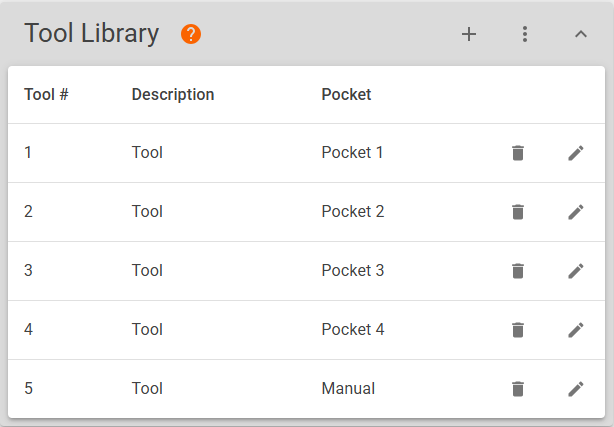
Create

Clicking the plus icon on the Tool Library toolbar will open the Add Tool dialog box.
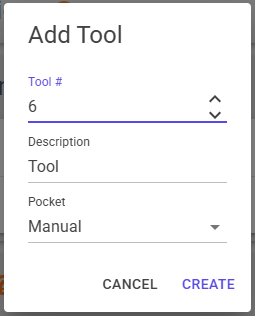
By the default, the next available tool number will be selected and the Manual pocket assignment when the dialog first opens.
You may assign a tool any number from 1 to 100 that does not yet exist in your library.
Tool Libraries are profile specific. If you create another profile, it will have it's own tool library.
Pocket assignments may be duplicated in the tool library! This allows for using a pocket for more than one tool across different programs. If employing this functionality, it is the user's responsibility to ensure that they DO NOT use the same pocket for more than one tool in the same program.
Calling for a tool change to a tool that has the same pocket assigned as the current tool will cause the tool change to be bypassed without warning!!
Edit
Each tool has two editable fields, Description and Pocket.The Tool # field is not editable, but is chosen when creating a tool.
To begin editing a tool, click on the pencil icon on that tool's row.

Once you are finished, click the green check mark to save your changes, or click the red 'X' to discard.

Delete
Tools may be deleted by clicking the Trash icon. Confirmation is required.

Tool #
The number of the tool. This field is not editable once created. If you wish to assign a different number to a tool, create a new tool with the desired number and give it the same properties. Then, you may delete the original tool.
Description
A description to easily identify the type and size of the tool.
The pocket assignment for the tool. If Manual is selected, a manual tool change routine will be called for this tool.
Options
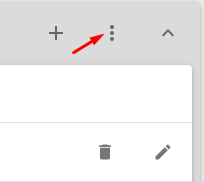
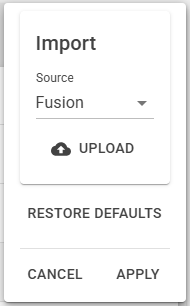
Import
If you are a Fusion user, you may import your tool library from Fusion. Just click the UPLOAD button and select your exported tool library in either .json or .tools format.
Restore Defaults
Clicking RESTORE DEFAULTS will restore the default Tool Library. This is comprised of a single tool per pocket with Tool # equal to Pocket number.