Tool Tracker
Syncing
The current tool in Masso G3 must be synced with the Tool Tracker whenever Masso G3 is powered on.
The Tool Tracking inputs are used as bytes that the subroutine "reads" and "writes" by triggering the corresponding outputs to keep track of the tool in the spindle.
Profile Section
![]()
In this section, each row represents an IO Map of an output and input that have been wired together on your Masso controller. The Auxiliary Input and Auxiliary Output values are editable. Click on any row to edit that IO Map.
![]()
When you have selected the desired input and output, click the green check-mark to save your changes.
Fields
IO Map
This is simply an id to distinguish this map from another in this list and is not editable. If you have an error when you run the Tool Tracker Test.nc program, this id will be used to help troubleshoot.
Auxiliary Input/Auxiliary Output
This is the input as designated in your Masso G3 UI.

Options
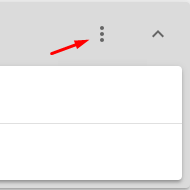
![]()
Bypass No Pocket Warning
Since the current tool in Masso G3 must be synced with the Tool Tracker whenever Masso G3 is powered off and on again, there is a built-in alert that will hold execution and prompt the user before executing a tool change if the Tool Tracker is showing an empty spindle. This ensures that the user has performed a sync before attempting a tool change.
This option should only be checked if it is your normal workflow to leave the machine in an empty spindle state when powered off. Only under these circumstances, would it be normal for the Tool Tracker to read an empty spindle upon startup.
This alert may be bypassed by selecting this option and clicking APPLY to save the changes.